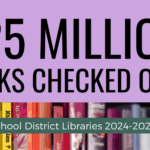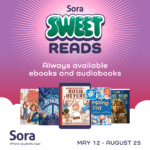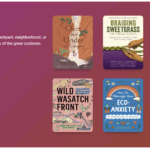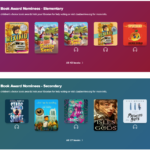Students can now get notifications on a Chromebook when their hold is ready is Sora!
(Many holds for popular books go unclaimed because students don’t check back in Sora regularly for their holds.)
Read on to find out how to enable notifications.
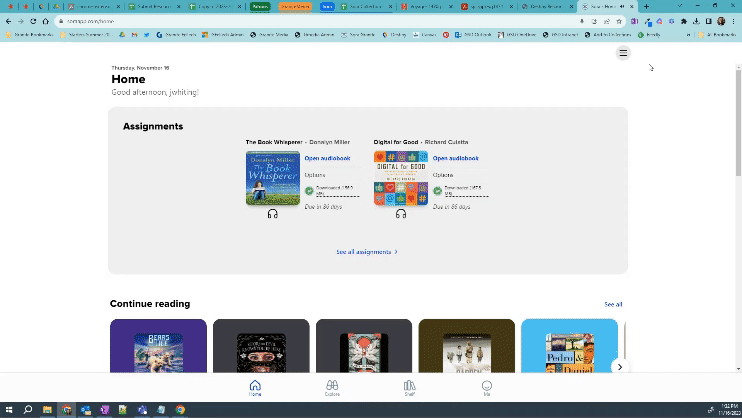
How to get hold notifications on your device or computer
You can get device or browser notifications when a hold you placed is available to borrow.
To get browser notifications for available holds, you need to allow notifications in Sora, your browser, and on your device. You’ll only get notifications if they’re enabled in all three places.
The first time you place a hold, you’ll be asked if you want to turn on notifications. You can also turn notifications on at any time using these steps:
1. Select the Sora menu button

2. Under “Notifications,” turn Holds on.

3. Click Allow on the “soraapp.com wants to show notifications” pop-up message in Chrome.

You can also receive notifications when using other browsers or when using the Sora app on an iOS or Android device. Details in these help articles:
- How to get hold notifications on your device or computer
- Permissions needed for browser notifications
Additional Resources
Requests and Recommendations
Are we missing something? Let us know! Students and staff in Granite School District can make recommendations for Sora purchases using our ‘Suggest a Sora Purchase’ form.
More Collections
Want to see what we are curating in Sora? Log in to Sora with your username (9-number for students) and regular password and visit the Explore screen, or browse other posts in our Sora New Releases and Features series.
Sora Help and General Information
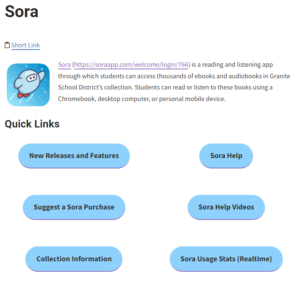
Want more information about Sora? Visit our dedicated Sora help page for Granite students and staff at sora.edtech.fun (https://www.graniteschools.org/edtech/sora/).